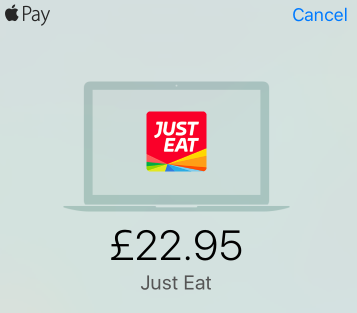
Introduction
Back in June at WWDC, Apple announced that Apple Pay was expanding its reach. No longer just for apps and Wallet on TouchID compatible iOS devices and the Apple Watch, it would also be coming to Safari in iOS 10 and macOS Sierra in September 2016.
Just Eat was a launch partner when Apple Pay was released in the UK in our iOS app in 2015. We wanted to again be one of the first websites to support Apple Pay on the web by making it available within just-eat.co.uk. Our mission is to make food discovery exciting for everyone – and supporting Apple Pay for payment will make your experience even more dynamic and friction-free.
Alberto from our iOS team wrote a post about how we introduced Apple Pay into our iOS app last year, and this post follows on from that journey with a write-up of how we went about making Apple Pay available on our website to iOS and macOS users with the new Apple Pay JS SDK.
Getting set up
In the iOS world, due to the App Store review process and signed entitlements, once your app is in users’ hands you just use PassKit to get coding to accept payments. For the web things are a little different.
Due to the more loosely-coupled nature of the integration, instead trust between the merchant (Just Eat in our case) and Apple is provided through some additional means:
- A valid SSL/TLS certificate
- A validated domain name to prove a merchant owns a given domain
- A Merchant Identify Certificate
As we already use Apple Pay here at Just Eat, the first few steps for getting up and running have already been achieved. We already have an Apple developer account and a merchant identifier via our iOS app development, and the Just Eat website is already served over HTTPS, so we have a valid SSL/TLS certificate.
We also do not need to worry about decrypting Apple Pay payment tokens ourselves. We use a third-party payment provider to offload our payment processing, and internal APIs for passing an Apple Pay token for processing via our payment provider already exists for handling iOS payments, so the website can integrate with those as well.
To get up and running and coding end-to-end, we need just need a Merchant Identity Certificate. This is used to perform two-way TLS authentication between our servers and the Apple Pay servers to validate the merchant session when the Apple Pay sheet is first displayed on a device.
The first step in getting a Merchant Identify Certificate is to validate a domain. This involves entering a domain name into the Apple Pay Developer Portal for the merchant identifier you want to set up Apple Pay on the web for – where you then get a file to download. This is just a text file that verifies the association between your domain and your merchant ID. You just need to deploy this file to the web server(s) hosting your domain so Apple can perform a one-time request to verify that the file can be found at your domain.
You need to do this for all domains you wish to use Apple Pay for, including internal ones for testing, so you may have to white list the Apple IP addresses so that the validation succeeds.
Once you have validated at least one domain, you can generate your Merchant Identify Certificate for your Merchant Identifier. This requires providing a Certificate Signing Request (CSR).
Uploading the CSR file in the Apple Developer Portal will generate a certificate file (merchant_id.cer) for you to download. This acts as the public key for your Merchant Identify Certificate. The private key is the CSR you provided. In order to create a valid TLS connection to the Apple Pay merchant validation server, you will need to create a public-private key pair using the CSR and the CER files, such as using a tool like OpenSSL. In our case we generated a .pfx file for use with .NET. Make sure you keep this file secure on your server and don’t expose it to your client-side code.
Separating concerns
So now we’ve got a validated domain and a Merchant Identify Certificate, we can start thinking about implementing the JavaScript SDK. At a high-level the components needed to create a working Apple Pay implementation in Safari are:
- JavaScript to test for the presence of Apple Pay, display the Apple Pay sheet and to respond to user interactions and receive the payment token
- CSS to render the Apple Pay button on a page
- An HTTPS resource to perform merchant validation
From the user’s point of view though, it’s just a button. So rather than add all the code for handling Apple Pay transactions directly into the codebase of our website, we decided instead to contain as much of the implementation as
possible in a separate service. This service presents its own API surface to our website, abstracting the detail of the Apple Pay JavaScript SDK itself away.
The high-level implementation from the website’s point of view is therefore like this:
- Render a hidden div on the appropriate page in the checkout flow to represent the Apple Pay button as well as some meta and link tags to drive our JavaScript API
- Reference a JavaScript file from the Apple Pay service via a script tag
- Provide some minimal CSS to make the Apple Pay button size and colour appropriate to the current page
- Call a function on our JavaScript API to test for whether Apple Pay is available
- If it is, call a second function passing in some parameters related to the current checkout page, such as the user’s basket, the DOM element for the div representing the Apple Pay button and some callback functions for when the payment is authorised, fails or an error occurs.
The rest of the Apple Pay implementation is handled by our JavaScript abstraction so that the Just Eat website itself never directly calls the Apple Pay JavaScript functions.
Our new Apple Pay service itself should have the following responsibilities:
- Serve the JavaScript file for the abstraction for the website
- Serve a file containing the base CSS for styling the Apple Pay button
- Provide HTTP resources that support Cross Origin Resource Sharing (CORS) to:
- Provide the payment request properties to set up an Apple Pay sheet
- Validate merchant sessions
- Verify that a restaurant partner delivers to the selected delivery address
- Receive the Apple Pay payment token to capture funds from the user and place their order
Separating the CSS, JavaScript and back-end implementation allows us to decouple the implementation from our website itself allowing for more discrete changes. For example, the current Apple Pay version is 1. By abstracting things away we could make changes to support a future version 2 transparently from the website’s point-of-view.
Delving into the implementation
As mentioned in the high-level design above, integrating Apple Pay into a website requires a mix of client-side and server-side implementation. We need to implement some JavaScript, make some CSS available and provide some server-side HTTP resources to handle merchant validation of payment processing. There’s also some HTTP meta and link tags you can add to enhance your integration.
Let’s delve into the different layers and things we need to add…
HTML
Well first we need an Apple Pay button. You can add one with some HTML like this:
<div class="hide apple-pay-button apple-pay-button-black" />
Ignore the apple-pay-* CSS classes for now as I’ll come back to them, but the hide class (or some other similar approach) ensures that the div for the button is not visible when the page first loads. This allows us to display it as appropriate once we have detected that Apple Pay is available in the browser using JavaScript.
HTML metadata
Apple Pay supports a number of different HTML meta and link tags that you can use to improve the user experience for your integration.
First, there’s some link tags you can add to provide an icon for use on an iPhone or iPad when a confirmation message is shown to the user initiating a payment from macOS:
<link rel="apple-touch-icon" href="https://dy3erx8o0a6nh.cloudfront.net/images/touch-icon-120.png" sizes="120x120" /> <link rel="apple-touch-icon" href="https://dy3erx8o0a6nh.cloudfront.net/images/touch-icon-152.png" sizes="152x152" /> <link rel="apple-touch-icon" href="https://dy3erx8o0a6nh.cloudfront.net/images/touch-icon-180.png" sizes="180x180" />
These link elements can even be added dynamically by scripts when you detect the Apple Pay is available, provided that they are in the DOM before you create an ApplePaySession object.
There’s also some meta tags you can add so that crawlers (such as Googlebot can identify your website as supporting payment through Apple Pay:
<meta property="product:payment_method" content="ApplePay" /> <meta name="payment-country-code" content="GB" /> <meta name="payment-currency-code" content="GBP" />
Integrating the Apple Pay JavaScript SDK
So now we’ve got the HTML for the Apple Pay button and some metadata tags, we need some JavaScript to drive the integration.
In our case we have placed all of our Apple Pay-related JavaScript into a single file. This allows us to use server-side feature flags to decide to render the script tag for it (or not), so that the relevant file is only fetched when the feature is enabled.
Within this JavaScript file, there are functions for dealing with the Apple Pay workflow and calling the Safari functions in the browser.
The psuedo-code for an implementation within a consuming website would be:
// Determine if Apple Pay is supported by the current device
if (je.applePay.isSupportedForCheckout() === true) {
// Create a configuration object from the page using
// conventions to detect controls like the button.
var config = je.applePay.Controller.createConfig();
// Register a callback function to invoke when the
// payment is successfully authorised. In our case
// the response contains the user's order Id.
config.onPaymentAuthorized = function (response) {
if (response.orderId) {
// Do something with the order Id
}
};
// Create a controller to handle the Apple Pay workflow such as
// the event handler for when the Apple Pay button is clicked.
var controller = new je.applePay.Controller(config);
// Call the function that determines if Apple Pay is available
// for use in the current window location (e.g. https://www.just-eat.co.uk)
// and displays the Apple Pay button to the user if it is.
controller.displayIfAvailable();
}
First we have functions in je.applePay that contain simple functions for feature detection. For example, the isSupportedByDevice() function tests if the current browser supports Apple Pay at all, where as the isSupportedForCheckout() function additionally tests if the Just Eat specific information (such as the ID of the basket to pay for) is available to the current page.
The controller is the top-level object in our abstraction that the containing page uses to handle the Apple Pay payment flow. This handles things so that when the user clicks the Apple Pay button, we create an Apple Pay session with the appropriate payment information, do callbacks to the server to validate the merchant session and capture payment – and invoke the website-supplied callback functions when the payment process ends.
Within our abstraction, we use the ApplePaySession object to drive our integration. For example, to test for Apple Pay support, we use code similar to this (logging removed for brevity):
/**
* Returns whether Apple Pay is supported on the current device.
* @returns {Boolean} Whether Apple Pay is supported on the current device.
*/
je.applePay.isSupportedByDevice = function () {
var isSupported = false;
var isApplePaySessionInWindow = "ApplePaySession" in window && ApplePaySession;
if (isApplePaySessionInWindow) {
var canMakePayments = ApplePaySession.canMakePayments() === true;
var supportsVersion = ApplePaySession.supportsVersion(1) === true;
isSupported = canMakePayments && supportsVersion;
}
return isSupported;
};
Assuming that the device supports Apple Pay then we’ll want to display the Apple Pay button. However before we do that we’ll need to wire-up an onclick event handler to invoke the JavaScript to handle the payment process itself when it is clicked or pressed. For example with jQuery:
// Get the button
var button = $(".apple-pay-button");
// Register the event handler
button.on("click", function (e) {
// Apple Pay implementation
});
// Show the button now it is ready for use
button.removeClass("hide");
Now the Apple Pay button will be displayed. The rendering of the button itself is handled by the CSS provided by Apple. There are four possible variants. First there’s a choice between a black or a white button, then there’s the choice of either an Apple Pay logo only, or the logo prefixed by “By with” (CSS).
The logo itself is provided by resources built into Safari, such as shown in this snippet:
.apple-pay-button-black {
background-image: -webkit-named-image(apple-pay-logo-white);
background-color: black;
}
The CSS file for this is loaded dynamically by our JavaScript abstraction so users with devices that do not support Apple Pay do not pay the penalty of a network request to get the CSS file. This also removes the need for the consuming website to explicitly load the CSS itself with a link tag and allows the location of the CSS file itself to be modified at any time in our Apple Pay service.
So when the user either taps or clicks the button, that’s when the work to start the Apple Pay session begins. First you need to create a properly set up payment request object to create an instance of ApplePaySession along with the Apple Pay version (currently 1).
Be careful here – Apple Pay only allows an ApplePaySession object to be created when invoked as part of a user gesture. So, if you want to do any interaction with your server-side implementation here, ensure you do not make use of asynchronous code such as with a Promise object. Otherwise creating the ApplePaySession may occur outside the scope of the gesture handler, which will cause a JavaScript exception to be thrown and the session creation to fail.
We haven’t done enough to show the sheet yet though. Next we need to register the callback functions for the events we want to receive callbacks for. At a minimum you will need two of these:
onvalidatemerchant is called after the sheet is displayed to the user. It provides you with a URL to pass to the server-side of your implementation to validate the merchant session.
An example of how you could do this in jQuery is shown in the snippet below:
session.onvalidatemerchant = function (event) {
var data = {
validationUrl: event.validationURL
};
$.post("/your-validation-resource-url", data).then(function (merchantSession) {
session.completeMerchantValidation(merchantSession);
});
};
onpaymentauthorized is called after payment is authorised by the user either with a fingerprint from an iPhone or iPad or by pressing a button on their Apple Watch. This provides the payment token for capturing the funds from the user.
An example of how you could do this in jQuery is shown in the snippet below:
session.onpaymentauthorized = function (event) {
var data = {
billingContact: event.payment.billingContact,
shippingContact: event.payment.shippingContact,
token: event.payment.token.paymentData
};
$.post("/your-payment-processing-url", data).then(function (response) {
session.completePayment(
response.successful ?
ApplePaySession.STATUS_SUCCESS :
ApplePaySession.STATUS_FAILURE);
});
The functionality to actually capture funds from the user is outside the scope of this blog post – information about decrypting Apple Pay payment tokens can be found here.
There’s also events for payment selection, shipping method selection, shipping contact selection and cancellation. This allows you to do things such as:
- Dynamically adjust pricing based on payment method or shipping address
- Validate that the shipping address is valid, for example whether a restaurant delivers to the specified shipping address
Note that before the payment is authorised by the user, not all of the shipping contact and billing contact information is yet available to you via the parameters passed to the event handlers. For example, the country, locality (eg a city or town), administrative area (eg a county or state) and the first part of the postal code (eg outward code in the UK, such as EC4M 7RF). This is for privacy reasons as before the user authorises the payment it is still a request for payment, and as such the full information is only revealed to use you the integrator by the onpaymentauthorized event.
Once you’ve registered all your event handlers, you just need to call the begin function to display the Apple Pay sheet.
HTTP resources
Our server-side implementation has 4 main resources that we consume from our JavaScript code for all flows:
- GET /applepay/metadata
- GET /applepay/basket/{id}
- POST /applepay/validate
- POST /applepay/payment
The metadata resource is used to test whether Apple Pay is available on the current domain (for example www.just-eat.co.uk). The JSON response returned indicates whether the Apple Pay feature is enabled for the referring domain, the merchant capabilities, the supported payment networks, the country and currency code and the available Apple Pay touch icons and their URIs. This allows our JavaScript example to build up the link tags for the touch icons dynamically, deferring the need for them until necessary.
The basket resource is used to fetch details about the user’s current basket so that we can render the Apple Pay sheet to show the items for their order, the total, the shipping method and the required shipping contact fields. For example, we require the user’s postal address for delivery orders but that isn’t required for collection orders. This removes the need for the JavaScript to determine any of this information itself, as it can just copy the fields into the payment request object for the ApplePaySession constructor directly from the JSON response.
The validate resource is used to implement the merchant session validation with the Apple Pay servers. This posts the Apple validation URL to our back-end which then calls the specified URL using the Merchant Identify Certificate associated with the requesting domain to validate the merchant session. The JSON response then returns a MerchantSession dictionary for consumption by the JavaScript to pass to the completeMerchantValidation function.
The payment resource is used to POST the encrypted payment token, as well as the basket ID and billing and shipping contact details to our server to place the order. This resource then returns either an order ID (and optionally a token if a guest user account was created) if the payment was authorised successful or an error code otherwise.
For delivery orders we also have a POST /applepay/basket/{id}/validatepostalcode resource to check that the user’s chosen shipping address can be delivered to.
Merchant Validation
Initiating the POST to Apple’s servers to validate the session is relatively simple in ASP.NET Core (more about that later), provided you’ve already performed the steps to create a .pfx file for your Merchant Identify Certificate.
First we need to load the certificate, whether that’s from the certificate store or from a file on disk. In our service we store the certificate as an embedded resource as we have multiple certificates for different environments, but the simplest form is loading from disk.
var certificate = new X509Certificate2(
"merchant_id.pfx",
"MySuperSecretPa$$w0rd");
This was the approach I was using in some local initial testing, but when I deployed the code to a Microsoft Azure App Service to leverage the free SSL certificate, this stopped working. After some digging around I found that this was because on Windows you need to be able to load the user profile to access private keys in certificates, and this isn’t possible by default in IIS as it isn’t loaded. This is easy enough to fix when you have full control of the infrastructure (such as our Amazon Web Services (AWS) Elastic Cloud Compute (EC2) instances), but there’s no option available to enable this in Azure.
Luckily there is a way around this. First, you upload the certificate that has a private key that you wish to use to the App Service using the “SSL certificates” tab in the Azure Portal. Next, you add the WEBSITE_LOAD_CERTIFICATES App setting to the “Application settings” tab and set its value to the thumbprint of the certificate you want to use. This causes the App Service to make the specified certificate available in the “My” store in the “Current User” location so it can be read by the identity associated with the IIS App Pool. Note that the validOnly parameter value is set to false; if it is not the Merchant Identifier Certificate will not be loaded as it is not considered valid for use by Windows, even though it is valid from Apple’s perspective.
using (var store = new X509Store(StoreName.My, StoreLocation.CurrentUser))
{
store.Open(OpenFlags.ReadOnly);
var certificates = store.Certificates.Find(
X509FindType.FindByThumbprint,
"MyCertificateThumbprint",
validOnly: false);
var certificate = certificates[0];
}
The next step in the merchant validation process is to construct the payload to POST to the Apple server. For this we need our domain name, the store display name (in our case “Just Eat”) and the merchant identifier. While we could configure the merchant identifier to use per domain, we can be smart about it and read it from the Merchant Identifier Certificate instead. Thanks to Tom Dale’s node.js example implementation, we discovered that this can be found from the 1.2.840.113635.100.6.32 X.509 extension field, so we can read it out of our X509Certificate2 like so:
var extension = certificate.Extensions["1.2.840.113635.100.6.32"]; var merchantId = System.Text.Encoding.ASCII.GetString(extension.RawData).Substring(2);
Now we can POST to the validation URL we received from the JavaScript. As mentioned previously we need to provide the Merchant Identifier Certificate with the request for two-way TLS authentication. This is achieved by using the HttpClientHandler class which provides a ClientCertificates property where we can use our certificate, and then pass it into the constructor of HttpClient to handle authentication for use when we POST the data:
var payload = new
{
merchantIdentifier = merchantId,
domainName = "www.just-eat.co.uk"
displayName = "Just Eat"
};
var handler = new HttpClientHandler();
handler.ClientCertificates.Add(certificate);
var httpClient = new HttpClient(handler, disposeHandler: true);
var jsonPayload = JsonConvert.SerializeObject(payload);
var content = new StringContent(jsonPayload, Encoding.UTF8, "application/json");
var response = await httpClient.PostAsync(requestUri, content);
response.EnsureSuccessStatusCode();
Assuming we get a valid response from the Apple server, then we just need to deserialise the JSON containing the merchant session and return it to the client from our API controller method:
var merchantSessionJson = await response.Content.ReadAsStringAsync(); var merchantSession = JObject.Parse(merchantSessionJson); return Json(merchantSession);
Now our JavaScript needs to consume the response body as mentioned earlier in the JavaScript implementation to pass it to the ApplePaySession.completeMerchantValidation function to allow the user to authorise the payment.
New Tricks with ASP.NET Core
When we started implementing Apple Pay for our website, ASP.NET Core 1.0.0 had just been released, and as such we were running all our C#-based code on the full .NET Framework. We decided that given the relatively small size and self-contained nature of the service for Apple Pay (plus there being no legacy code to worry about) that we’d dip our toes into the new world of ASP.NET Core for implementing the service for Apple Pay.
There are a number of capabilities and enhancements of ASP.NET Core that made it attractive for the implementation, but the main one was the improved integration with client-side focused technologies, such as Bower, Gulp and npm. Given that a bulk of the implementation is in JavaScript, this made it easier to use best-practice tools for JavaScript (and CSS) that provide features such as concatenation, minification, linting and testing. This made implementing the JavaScript part of the integration much easier to implement that the equivalent workflow in an ASP.NET MVC project in Visual Studio.
Getting cut at the bleeding edge
Of course, going with a new version of a well-established technology isn’t all plain-sailing. There’s been a few trade-offs moving to ASP.NET Core that have made us go back a few steps in some areas. These are gaps we hope to address in the near future to obtain feature parity with our existing ASP.NET applications. Some of these trade-offs are detailed below.
Dependencies
Here at Just Eat we have a variety of shared libraries that we add as dependencies into our .NET applications to share a common best-practice and allow services to focus on their primary purpose, rather than also have to worry about boiler-plate code, such as for logging, monitoring and communicating with other Just Eat services over HTTP.
Unfortunately a number of these dependencies are not quite in the position to support consumption from .NET Core-based applications. In most cases this is due to dependencies we consume ourselves not supporting .NET Core (such as Autofixture used in tests), or using .NET APIs that are not present in .NET Core’s surface area (such as changes to the UdpClient class).
We’re planning to move such libraries over to support .NET Core in due course (example), but the structure of the dependencies makes this a non-trivial task. The plan is to move our Apple Pay service over to versions of our libraries supporting .NET Core as they become available, for now it uses its own .NET Core forks of these libraries.
Monitoring
At Just Eat we have a very mature monitoring and logging solutions using Kibana and Grafana, amongst other tools. Part of our monitoring solution involves a custom service that is installed on our AWS EC2 Amazon Machine Images (AMIs) which collects performance counter data to publish to StatsD.
Unfortunately ASP.NET Core does not currently implement performance counters on Windows. In ASP.NET, there are various performance counters available that we collect as part of our monitoring, such as the number of current IIS connections, request execution times, etc. Even though ASP.NET Core can be hosted via IIS, because the .NET Framework is not used, these performance counters are of no use when it comes to monitoring an ASP.NET Core application.
Testing the implementation
So once we’ve gotten our server-side implementation to get details for rendering the Apple Pay sheet, validating merchant sessions and processing payment in place, as well as our JavaScript abstraction and base CSS, we can start going about testing it out.
But how do we test Apple Pay without using our own personal credit/debit card?
Luckily with iOS 10, watchOS 3 and macOS Sierra, Apple have provided us with a way to do this. It’s called the Apple Pay Sandbox. This provides us with a way to set up users with “real” payment cards that allow us to test transaction processing (at least up to the point of trying to capture funds). You can find more details on the website, but the main steps are:
- Setup a sandbox tester account in iTunes Connect
- Sign into iCloud on your test device(s) using your sandbox tester
- Add one or more test card(s) to Wallet on you test device(s)
Using the Apple Pay sandbox then allows you to test as many transactions as you like on your test devices without worrying about spending a fortune or misplacing your personal payment card details.
Stubbing Out the SDK
With the majority of Just Eat’s back-end services (and our website) being written in ASP.NET, this posed a bit of a challenge for testing. Of course the interactions with the sheet and the rendering need to be tested on a real Apple Pay-supporting device, but how could we run the full-back end stack on our local Windows 10 machines and use Apple Pay for local testing of changes without setting up lots of proxying to macOS and iOS test devices?
Well luckily in JavaScript it’s quite simple to add a polyfill to a browser to provide a native API where there would otherwise not be one available. So that’s what we did.
You can find it in a here on GitHub.
Effectively the polyfill provides the ApplePaySession object if it does not already exist, and functions in a way that makes the functions behave as if Apple Pay is available on the current device and chains the events and their handlers together to make it appear that a user is interacting with the Apple Pay sheet.
Of course it is no substitute for testing with a real device, but the polyfill provides enough of an implementation to test feature detection (i.e. only adding the button if Apple Pay is supported) and the server side implementation for fetching and rendering the basket, performing merchant validation, and passing on a valid sandbox payment token.
You can get a valid payment token for a sandbox transaction that you can embed within your own copy of the Polyfill by adding some JavaScript logging to print out the text representation of the object passed as the event parameter to the onpaymentauthorized function, as well as populating it with some appropriate billing and payment contact details.
We use the polyfill for testing in our QA environments by loading it into the browser via a script tag in our checkout-related pages where the Apple Pay button would appear.
Deployment
So we’ve got our new service, and we’ve integrated it into our website and it’s all working locally. Now it just needs deploying to our QA environments for testing, and then eventually onto our production environment.
We have our own deployment pipeline here at Just Eat that sets up deploying IIS applications from ZIP packages and we also build our own custom AWS AMIs to deploy our services onto, so that’s all taken care of by our Platform Engineering team.
Our AMIs do not yet have .NET Core installed on them though, so if we tried to use the deployed in IIS it would return an HTTP 502. That’s easy enough to resolve though, we just need to make a new AMI with .NET Core on it.
This is nice and easy as Chocolatey provides packages for both the .NET Core runtime and the Windows Server Hosting installer for IIS hosting.
Now there’s just a few more things we need to do to get our feature ready to run:
- We need to set the ASPNETCORE_ENVIRONMENT environment variable so that the application runs with the right configuration
- We need to set up the registry hives required for the ASP.NET Core data protection system (used for things like antiforgery tokens)
- We need to adjust the App Pool configuration
Our deployment process already provides us with hooks to run PowerShell scripts post-deployment, so we just need to write some small scripts to do the steps.
Setting the environment name
We can set the environment name machine-wide because we deploy each service on its own EC2 instance. There are other approaches available, like setting environment variables in the ASP.NET Core Module, but this was simpler:
[Environment]::SetEnvironmentVariable("ASPNETCORE_ENVIRONMENT", $environmentName, [System.EnvironmentVariableTarget]::Machine)
Configuring the App Pool
We also need to amend the IIS App Pool for the website to disable the .NET Framework (because we don’t need it) and to load the user profile so we can load the private keys in our Merchant Identifier Certificates.
$appCmd = [IO.Path]::Combine($env:WinDir, "System32", "inetsrv", "appcmd") # Set the site to run no managed code & $appCmd set apppool "/apppool.name:$siteName" /managedRuntimeVersion: # Load the user profile so X509 certificate private keys can be loaded & $appCmd set config -section:applicationPools "/[name='$siteName'].processModel.loadUserProfile:true"
Setting Up Data Protection
The process for setting up Data Protection for IIS, which in turn provides a link to a PowerShell script, can be found here.
After these three steps are done, then IIS just needs to be restarted (such as with iisreset) to pick up the configuration changes.
The (Apple) pay off
So now with Apple Pay integrated into our website, it’s possible for the user to pay using the cards loaded into Wallet on either their iPhone running iOS 10 or their Apple Watch running watchOS 3 when paired with a MacBook running macOS Sierra.
iPhone payment flow
At the start of the checkout flow the user is prompted to select what time they would like their food delivered for (or be ready for collection) and an optional note for the restaurant.
At first the user is shown the Apple Pay button in additional to the usual button to continue through checkout to provide their delivery and payment details.
The user taps the Apple Pay button and the Apple sheet is displayed. Then the user selects their payment card as well as their delivery address. While this happens we asynchronously validate the merchant session to enable TouchID to authorize payment as well as validate that the restaurant selected delivers to the postcode provided by the user in the case of a delivery order.
Once the user authorizes payment with their finger or thumb, the sheet is dismissed, they are logged in to a guest account if not already logged in, and redirected to the order confirmation page.
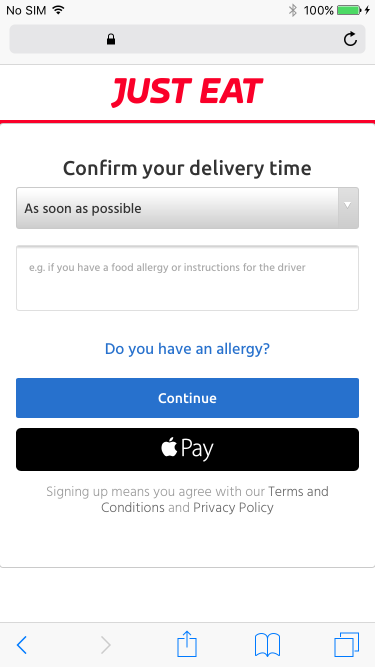
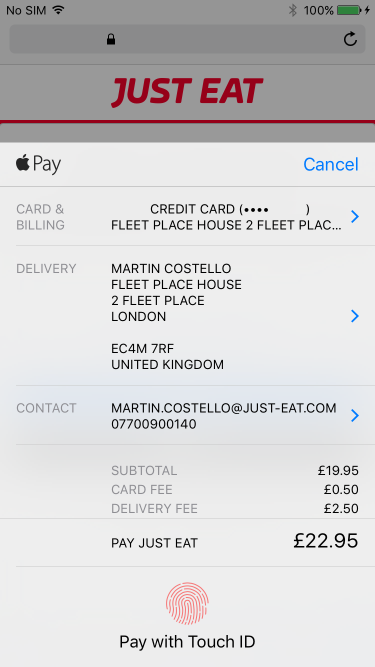
macOS payment flow
At the start of the checkout flow the user is prompted to select what time they would like their food delivered for (or be ready for collection) and an optional note for the restaurant.
Here the user is shown the Apple Pay button in additional to the usual button to continue through checkout to provide their delivery and payment details.
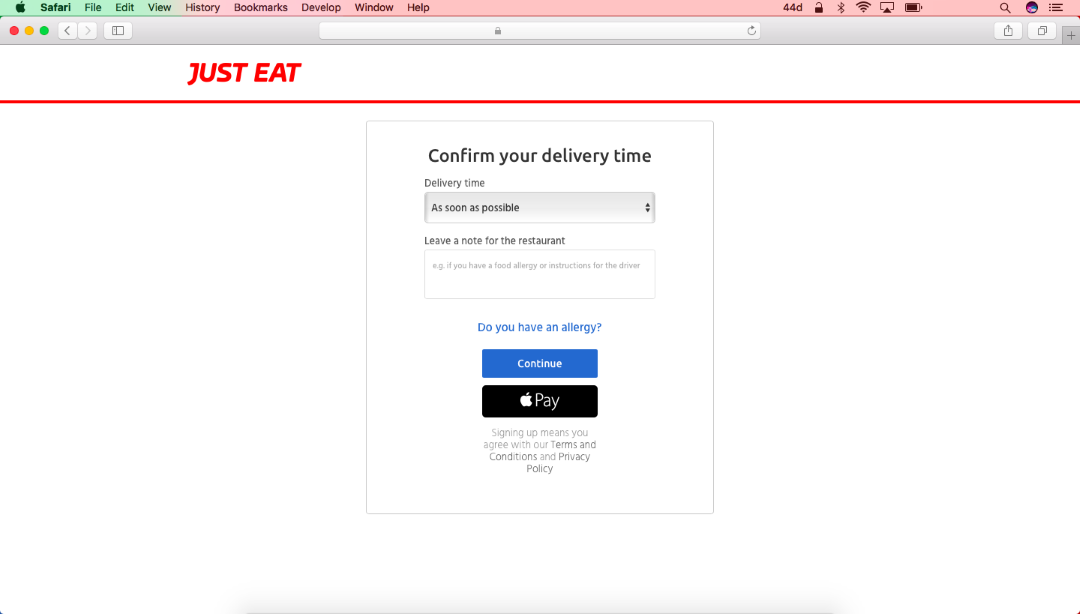
The user clicks the Apple Pay button and the Apple sheet is displayed. The user selects their payment card as well as their delivery address. While this happens we asynchronously validate the merchant session to enable the ability to authorize payment using an iPhone, iPad or Apple Watch paired with the signed in iCloud account, as well as validate that the restaurant selected delivers to the postcode provided by the user in the case of a delivery order.
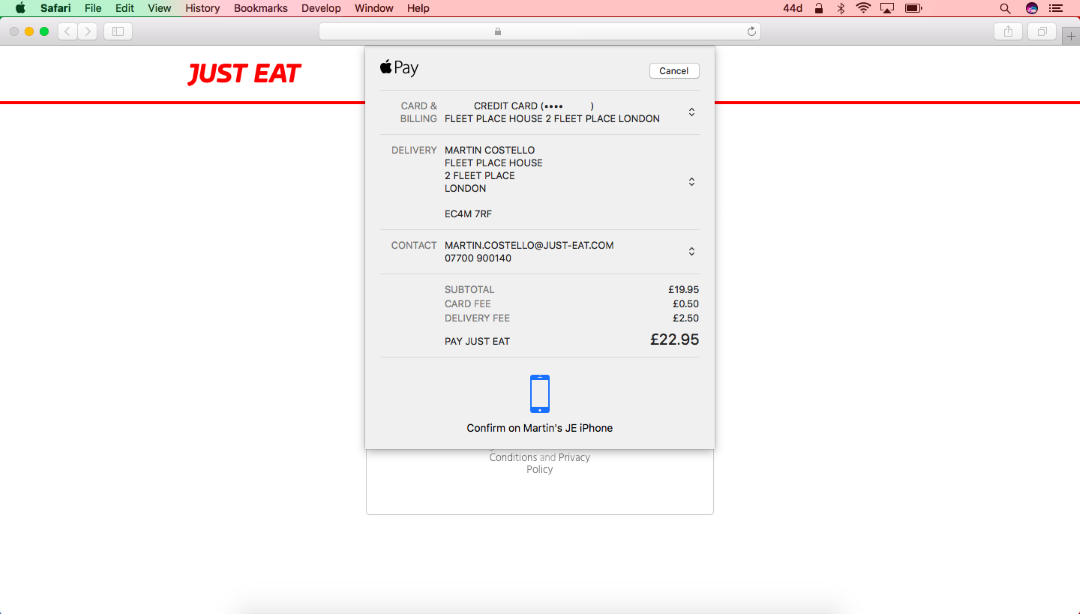
Once the merchant session is validated, the user is then prompted to authorize the payment on their paired device, for example using either an iPhone with TouchID or an Apple Watch.
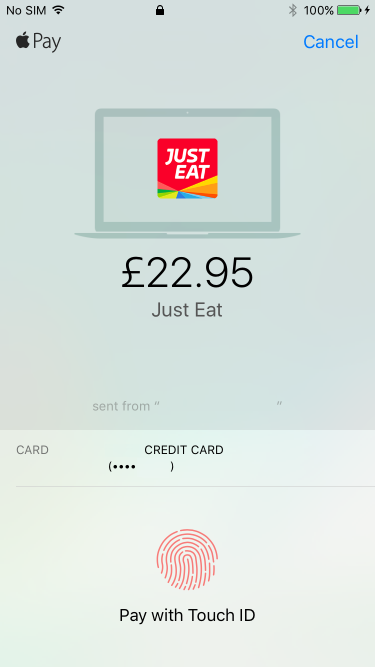
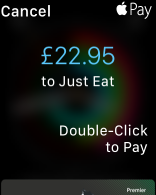
Once the user authorizes payment with their finger or thumb with TouchID or by pressing a button on their Apple Watch, the sheet is dismissed, they are logged in to a guest account if not already logged in, and redirected to the order confirmation page.
Now the user just needs to wait for their food with their inner food mood to be prepared.
Example integration
An example integration of Apple Pay JS adapted from our own implementation is available on GitHub. You should be able to use it as a guide to implementing Apple Pay into your website by viewing the JavaScript for creating an ApplePaySession and the C# for validating a merchant session. Also, provided you have an Apple Developer account so that you can generate your own merchant identifier and the associated certificates, you should also be able to run it yourself and see Apple Pay in action.
Conclusion
We hope you’ve found this post about how we brought Apple Pay to the Just Eat website informative and interesting, and that the example integration is a useful resource if you’re thinking about implementing Apple Pay into your own e-commerce solution yourself.
It’s been an interesting SDK to integrate with a number of challenges along the way, but we’ve also learned a lot in the process, particularly about Apple Pay itself, as well as the differences between ASP.NET and ASP.NET Core (the good and the not so good).
Just Eat is here to help you find your flavour, and with Apple Pay as a payment option in our website now, we hope you’ll now be able to find it even easier!
Hi, this post is very useful. But I wonder how you generate the .pfx file? I have a .cert and .certSigningRequest file now, and tried using openssl command: openssl pkcs12 -export -out certificate.pfx -inkey privateKey.key -in certificate.crt, but got an error “unable to load private key”, and help is appreciated. Thanks in advance
Hi Jacky – In my case, I imported both of the files into Keychain access in macOS and exported them from there, which automatically generated a .p12 file.
Hi Martin, thanks for your reply, it’s very helpful. Now the Apple JS API all work for me, I’ve got the encrypted payment token from apple. You mentioned you’re using 3rd party payment provider right? The problem I have now is, I’ve generated a payment process certificate using my provider’s CSR file, but how should I use it? I assume apple will encrypt payment data using that certificate after I create the cert, so that my provider can decrypt it using CSR as private key. But on my provider’s side, I always got error like “unable to decrypt data”, any ideas? Many thanks.
Hi Jacky – The payment processing certificate is usually given to the payment provider so they can decrypt the Apple Pay token on your behalf and capture the funds. You shouldn’t need to use it yourself at all. We had a similar problem with decryption failing initially, but that was a configuration issue on our 3rd party’s side which they resolved for us. It’s also possible that you’ve got an issue with support for the Apple Pay Sandbox (if you’re not testing with real cards). In either case I think you first port of call is to raise a support case with your payment provider. Hope this helps.
Hi Martin, thanks for your reply. I tried both Apple Pay Sandbox and my real card, I also called my provider today, they gave me the full log and after 30 mins troubleshooting I was told it can’t be resolved on phone… Did you send the entire payment object to provider that includes the data, signature, header and version? Or it’s just the data? For me I only send the data, which is payment data dictionary, Base64 encoded as a string. Also you mentioned my provider will get the certificate and use it to decrypt token, so my provider will get the certificate after I created it using .csr file from them?
Hi Martin, thanks a lot for your help. Now my problem has resolved. Although I still can’t use my provider’s API to decrypt the token, but I’m able to decrypt it myself now. Thanks again!
HI Martin, your post about apple pay on web is like kick start for me, i have a Question Our development environments are not public accessible, i am wondering how can we get it verified by apple since when they try to lookup into the DNS it won’t resolve, please help me.
Regards,
Krish.
Hi Krish,
Unfortunately the only way to enable this is if Apple can verify the DNS name via a publicly-accessible IP.
One approach could be to register a cheap domain name and get a LetsEncrypt TLS certificate for it and then validate that domain. Then you could map your HOSTS file on your computer locally so localhost can appear as that hostname. Otherwise, you’ll need to push your changes to something accessible to the internet (say something in AWS or Azure) so the hostname can be authorized for your Apple Pay merchant identifier when you do your testing.
Regards,
Martin
Hi Martin,
Could you elaborate on “Then you could map your HOSTS file on your computer locally so localhost can appear as that hostname”? Why do I need to this? What breaks if I don’t do this? onvalidatemerchant callback doesn’t get fired? I am in a similar situation, I’ve valid domain for my internet facing server and the cert, but to reduce the test lead time, I don’t want to push my code to the server, rather make changes in my local dev machine and test immediately? Is there a way to spoof the domain name of my server as if of my local machine? Currently when I test my code on the server onvalidatemerchant call is being fired, but not in my local box; Btw, I’ve named my website name in IIS in my local box to match the domain name of the server.
Thanks
PC
Hi PC,
Apple Pay JS doesn’t support use of localhost, so you can try mapping a domain into the HOSTS file to try and make it work with local development. I haven’t done it myself as I’ve used mocks and Visual Studio publish to an Azure App Service website to reduce the cycle time.
Martin
Hi Martin,
I am confused. I saw you developed .Net with Apple Pay.
Can Apple Pay developed in non-Mac platform?
I want to implement Apple Pay in my website. Can I know how many hours it takes to implement Apple Pay in your website?
Thanks a lot!
Hi,
The server-side code can be implemented on any platform that supports TLS client certificates to authenticate with the Apple Pay servers to create a merchant session.
The client-side code can also be implemented on any platform, but you’ll only be able to do real or test Apple Pay transactions on Apple hardware that supports `ApplePaySession` in its Safari browser. To workaround this on Windows we also created a polyfill that is available in Bower that you can use to drive local tests on platforms/browsers that do not support Apple Pay JS.
You can find the polyfill in our GitHub repo, and you can see it being used in our Apple Pay JS sample code.
I hope that helps!
Martin
Hi Martin,
I came across your post – it’s extremely helpful!
We are trying to implement Apple Pay on our website and we’ve got all the way through to getting the Merchant Session from our server.
We’ve got a domain verified with Apple and Payment Processing and Merchant Certificates.
Our site is hosted on the Apple verified domain.
However, we’ve got stuck with the final step “session.completeMerchantValidation”.
We get the following Error:
Code: “InvalidAccessError”
Message: “The object does not support the operation or argument”.
Merchant Validation looks like this:
…..
session.onvalidatemerchant = (event) => {
const validationURL = event.validationURL;
getApplePaySession(validationURL).then(function (response) {
try {
let resp = JSON.parse(response);
session.completeMerchantValidation(resp);
} catch (e) {
console.error(JSON.stringify(e));
}
});
};
….
Our Merchant Session looks something like this:
{“epochTimestamp”:1581975586106,”expiresAt”:1581979186106,”merchantSessionIdentifier”:”SSH8E666B0…”,”nonce”:”1239e567″,”merchantIdentifier”:”…8557220BAF491419A…”,”domainName”:”example.com”,”displayName”:”ApplePay”,”signature”:”…20101310f300d06096086480165030402010500308…”}
Hi Serge,
Sorry for the delayed reply – I’m afraid I don’t know the specific reason, but it might be to do with using an older version of the Apple Pay JS API than supported by the device. At the time of the blog post’s writing it was 1, but now Apple Pay JS is up to version 6.
Hope that’s helpful,
Martin
Hello Team,
After using this code and all completing all steps mentioning, I have successfully received the token from Apple.
Thank you for providing a very helpful documentation and code.
My problem is the gateway provider does not support the apple pay and after communicating with them they suggest to decrypt it first before process it with them.
I am totally unaware of how to decrypt the apple token. I visited this site –
https://developer.apple.com/library/archive/documentation/PassKit/Reference/PaymentTokenJSON/PaymentTokenJSON.html
but most of the steps I am not clear.
Can you please guide me or provide me useful git repo’s which will decrypt the token for me.
Thanks In Advance,
Bhushan
Hi Bhushan,
I’m afraid token decryption is outside the scope of the integration we used for this, so I don’t have any code I can share to help you out.
Sorry!
Martin
Generally I do not learn article on blogs, however I wish to say that this write-up very forced me to try and do it!
Your writing taste has been surprised me. Thank you,
very nice post.
Comments are closed.